You will need to right mouse click on the speaker icon in the taskbar in the lower right and it will pop up a menu option. The third one down is "Recording devices" - select this one.
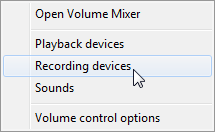
From there it will pop up a "Sound" window - pick the second tab which is "Recording" and it should display a microphone. Highlight it and then pick properties in the lower right of the window.
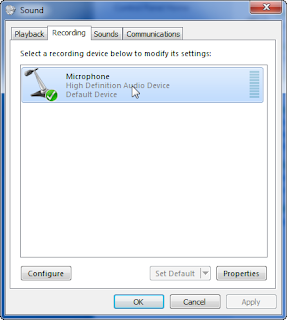
When that window pops up you will finally be able to adjust the properties of the microphone. You will need to go to the third tab labeled "Levels" in order to set the microphone gain or adjust it at all with the exception of muting, sort of. Even though it is shown muted in this window if you use the "Volume Mixer" window it will not display it as "muted!" but it is actually muted. Am I the only one confused here?
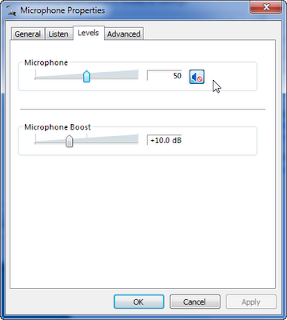
You get to the Volume Mixer window by left mouse clicking on the speaker in the lower right of the task bar and selecting "Mixer." It will pop up a window that shows all your current speaker and microphone devices as shown. I have selected to mute it here and if I toggle it back and forth it does what I expect but it does not match what is in the Microsoft Properties tab! I think that is a bug.
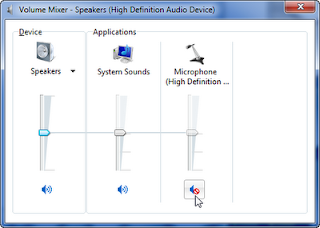
Glad they made it a bit easier to at least mute the microphone but weird that the two items don't display the same "state" for the microphone.
- Ed

No comments:
Post a Comment